Add Dues Type and Dues Details
How To Add a Dues Type:
Please first read the Getting Started: Dues Type article for further information on Dues Type.
1. Click the green + button to bring up a screen allowing you to create your settings for this specific dues type.
2. Enter title for Dues Type & select if this dues type is for an Organization vs Individual
*Please read the Getting Started: Dues Type for more information regarding an Organization vs Individual

3. Next, select a flat-rate membership or a number-based membership due
*Please read the Getting Started: Dues Type for more information regarding Flat-Rate vs Range/Quantity membership dues.
4. Enter a number into Display Order & Description for this Member Due Type.
*Display Order will determine where this Dues Type will show in the main table.
5. If the Description field is left blank, as a default AMO will automatically list the dates through which their membership is active as the line item on your dues invoices. Please read this article for further information: How To: Change Line Item on Invoice

6. Click “Add Dues Type”. Now that you have created a new Dues Type, you will need to enter the Dues Details.
How To Add a Dues Details:
1. Click the “Edit” Icon next to the Dues Type you just created to bring up the General Information & Dues Detail tab.

2. Click the “Dues Details” Tab

3. You should now see a screen appear below to enter the necessary fields.
Fill out the necessary fields listed below:

Dues Year:
Dues Amount:
Active From/Active To:
Dues Duration:
Duration Type:
Duration From:
Account Code:
Max/Min Member:
Surcharge:
Surcharge Offset: