Back to associationsonline.com
How To
These articles provide help on how to do anything and everything in AMO.
Filter the articles by feature to assist your search for a solution.
Donation Management
Add a Donation Fund
How to Add a Donation Fund If you haven’t read Donation Management yet, check it out here. It goes over general settings and set-up. To get started, navigate to Donation Management >> Donation Funds, click the Add Donation Fund button at the top...
Create a Donation Record
Create a Donation Record This function is purely for internal use. Let’s say a member mails in a check and you want to create a donation record for it, go to Donation Management and then Manage Donations and click the Create Donation...
Delete a Donation Fund
Deleting a Donation Fund To delete a donation fund go to Donation Management and then Donation Funds. Click the trash can on the right side of the table. The selected donation fund will open. Scroll all the way to the bottom of the record....
Edit and Update a Donation Fund
Edit/Update Donation FundTo edit an existing donation fund, click on Donation Management and then Donation Funds. Click the pencil icon next to the donation fund you would like to update. You might notice there is now a Chart URL link listed in your fund. If you...
Make a Donation
How to Make a Donation You can even make a donation right from within your admin. Go to Donation Management and then Manage Donations Click the Make Donation button. Select the donation fund from the drop down list Choose the...
Search Donation Records
Search Donation Records To search your donor records, click on Donation Management and then Manage Donations. You can search the donor database by filling out any portion of the search criteria. So you can search by any combination of...
Dues Management
Add Dues Type and Dues Details
How To Add a Dues Type: Please first read the Getting Started: Dues Type article for further information on Dues Type. 1. Click the green + button to bring up a screen allowing you to create your settings for this specific dues type. 2. Enter title for Dues Type &...
Add Information to Invoice Footer
How To: Add Info to Invoice Footer To change what’s in the footer of the PDF copy of a dues invoice: 1. Navigate to Dues Management >> Payment Messages. The very first box titled “Alternative Return Address For Dues PDF’s:” will replace everything in the footer....
Change Invoice Logo
How To: Change Invoice Logo The logo on invoices is universal for all PDF invoices in the system. To add or update your logo, 1. Navigate to found Website Management >> Website Styles >> PDF Logo 2. Once you’ve added a file, be sure to click “upload PDF...
Change Line Item on Invoice
How To: Change Line Item on Invoice As a default, AMO will automatically list the dates through which their membership is active as the line item on your dues invoices. To change that line item, Navigate to Dues Management >> Dues Types and open up the dues type...
Control Dues Type Selection on Membership Applications/Renewals
How To: Control Dues Type Selection on Membership Applications / Renewals AMO has recently updated to include any Dues Type on the Membership Applications / Renewals, this article will cover how to select which Dues Types appears on the Member Applications and...
Delete a Dues Type and Dues Details
How To Delete a Dues Type: 1. To Delete a Dues Type Click the “Trash” Icon 2. A confirmation page will appear, ensuring this is the correct Dues Type before you click “Yes, Delete” How To Delete a Dues Detail: 1. Click the “Edit”...
Replicate a Dues Type
How To Replicate a Dues Type: Please first read the Getting Started: Dues Type & Add New Dues Types & Dues Details for further information on Dues Type. Replicating a Dues Type is commonly used for creating a new dues detail for the next year of...
Send Dues Invoice to Members
How To: Send Dues Invoice to Memberss You must first setup your Dues structure before sending invoices, please read Getting Started: Dues Management Once you’ve set up your dues structure it’s time to send out an invoice to all members in your database so they can log...
Set Grace Period
How To Set Grace Period Grace Period allows you to set how many days your members will have access to their member portal after expiration of their membership. 1. Navigate to Dues Management >> Grace Period After this period, they will only have an option...
Set Up Dues Auto Pay
How To: Setup Dues Auto Pay AMO has the ability to automatically charge your member’s credit card for their Dues Renewal invoices. For the Auto Pay system to work properly, your Association must meet these requirements: This feature only works with Stripe,...
Set Up Dues Notifications
How To: Set Up Your Dues Notifications To set up your first notification, navigate to Dues Management >> Dues Notification. Click on the green plus button Fill out the necessary fields listed below: Dues Notification Name Days Offset: Tells AMO when to send the...
Set Up Payment Messages
How To: Setup Payment Messages Payment messages are the confirmation messages members will see once they’ve paid their membership dues. If these fields are left blank, AMO will default to a general confirmation message. 1. To get started navigate to Dues...
Turn On/Off Dues Notifications Output
How To: Turn On / Off Dues Notifications Output Dues notifications are run daily; if you keep receiving reports with no information, most likely it’s because there was nothing found for the current day that matches with your associations records. To turn off...
Update Dues Type and Dues Details
How To Update a Dues Type: 1. Click the Edit Icon to open the Update Dues Type Screen. 2. Here you can update or add any information that may have changed or needs to be updated. How To Update Dues Details Click the “Details” tab to add new or update...
Election Management
Add a New Election
To add a new Election head to the Election Management > Elections area 1. First click the Green Plus button to add a new Election 2. A window will pop-up where you can enter information about the Election.You can enter the Title here, the date range it’s...
Add Election Candidates
Once you’ve added a new Election, you will then have a new tab to add the Election Candidates, the Candidates tab information can be pulled into the Election Questions area. 1. First Open your existing Election 2. Navigate to the Election Candidates Tab 3. You...
Add Election Content
Once you’ve added a new Election, you will then have a new tab to create the Election Content pages. 1. First Open your existing Election 2. Navigate to the Election Content tab 3. You will now have a screen with four areas to expand, from here you can toggle...
Add Election Questions
Once you’ve added a new Election, you will then have a new tab to add the Election Questions, the Candidates tab information can be pulled into these. 1. First Open your existing Election 2. Navigate to the Election Questions tab 3. You will now have a screen to...
View Election Results
Once you’ve created an Election and setup the various components, this will appear in the Member Center for your Members to click below the Dues Renewal Area. After your members have completed their votes, you will have a tab Election Results to run view the...
Event Management
Add Activity Types
How To: Add Activity Types Please first read these articles before proceeding: – Getting Started: Event Management Activity Types are types of activities that would occur inside of an Event, you will need to set these before creating an Event. 1. Navigate to...
Add Attendee Status Types
How To: Add Attendee Status Types When your event comes and goes, you’ll want to see who actually attended the event. To help in this task, create Attendee Status Types. 1. Navigate to Event Management >> Attendee Status Types 2. Click the + Icon to create a new...
Add Education Types
How To: Add Education Types You may offer Continuing Education Opportunities outside of AMO or you may allow your members to complete CE from an outside vendor or online education tool. In any of these cases, you will want to have your members report their CE...
Add Event Types
How To: Add Event Types 1. Navigate to Event Management >> Event Types 2. Click the green + Icon 3. Enter an Event Type name & Description
Add Logo to Certificate
How To: Add Logo to Certificate To get started: 1. Navigate to Website Management >> Website Styles and you’ll see a file uploader for your “PDF Logo”. After doing so, click back into Courses from the Event Management module and click...
Adjust Attendee Registration Activity
How To: Adjust Attendee Registration Activity AMO allows you to adjust an Attendees registration activity, please see the below instructions for a Step by Step guide. If you haven’t created an Event / Event Activities, Please first read these articles before...
Create Activity Based Confirmation E-mail
Activity based confirmation content Events frequently have several registration options included in the process, and many times there is additional information that needs to be given to registrants who chose certain options. That additional information may be...
Create an Event
How To: Create an Event Please first read these articles before proceeding: – Getting Started: Event Management – How To: Add Event Type To Get Started: To began creating your event, head to the Event Management >> Events. 1. Click the “Green...
Create Priority Codes
How To: Create Priority Codes Priority codes can be created in the Event Activity Area to allow Event Attendees a discount or complimentary registration cost. If you haven’t created an Event yet, please read the following Support Articles – Getting...
Generate Course Certificates
How to Generate Course Certificates After members have completed a course, you have the option to generate certificates for each participant, detailing when the course was, what is was and how many hours or credits that participant received. To ensure that only the...
Manually Register Attendees
How To: Manually Register Attendees 1. Navigate to Event Management >> Events 2. Click the Edit Icon next to your Event 3. Click the Register tab. you’ll be brought to a screen to register attendees 4. Search for the existing Individual, click Filter 5. To...
Member Type Based Activity Pricing
Member Type based activity pricing Event activities now have the ability to define different pricing based on the member-type of the member. When initially creating an activity, nothing has changed – you’ll still fill out the default member pricing, and...
Refund Event/Adjust Registration
How To: Refund Event / Adjust Registration AMO has the ability to refund an event & make an adjustment / update to a registration activity. To Get Started: 1. Navigate to Event Management >> Events 2. Click on the “Edit” Icon next to the...
Report Education Credits
How To: Report Education Credits As an administrator, you can see an up-to-the-moment look at Education Credits by looking at the “Education Report”. To get started: 1. Navigate to Member Management >> Reports 2. Select the “Education Report” from the drop-down...
Run Priority Code Report
How To: Run Priority Code Report Priority code reports can now be found at the top report level and all event reporting levels, in addition to the individual code level (accessible via icon on the priority code datatable). Please see the below instructions. 1....
Set up Event Activities and Groups
How To: Set Up Event Activities and Activity Groups Please first read these articles before proceeding: – Getting Started: Event Management – How To: Create an Event Event Activities and Activity Groups are the tools that really make Event Management...
Set Up Event Registration
How To: Set up Event Registration Please first read these articles before proceeding: – Getting Started: Event Management – How To: Create an Event To get started: 1. Navigate to Event Management >> Events 2. Click the “Edit” Icon next to...
Set up Registration Discounts and Penalties
Registration Options You can create discounts for early registration or even penalty pricing for late comers, using the Valid From and Valid To fields in the Activities area. For example, let’s split the Registration into three parts—an Early Bird...
Trigger Conditional Event Options
How To: Trigger Conditional Event Options AMO has added the ability to trigger activity groups on-or-off depending on selections made during registration. This allows you to present different options during event registration depending on what is selected – a...
View Past Events
How To: View Past Events AMO has two locations to view past events, either from the Dashboard or in the Event Module as well. If you haven’t created an Event yet; please see the following support article: – Getting Started: Event Management Please see...
Financial Management
Add a Billing Type
Add a Billing Type 1. Billing Type Enter the name of your Billing Type. Some examples are: Visa, American Express, Check, etc. 2. Processing Type Select the type of transaction that the Billing Type is associated with. 3. Display Order Type in a number...
Add Your Authorize.net Account
Our Integration with Authorize.net It’s time to take some payments and it’s fast and secure with Authorize.net. This will allow your members to pay by credit or debit card while making a payment through AMO. Whether it be for events, membership, the...
Connect Your PayPal PayFlowPro Account
Our Integration with PayPal PayFlow Pro It’s time to take some payments and you’ll be doing it in style with PayPal PayFlowPro. This will allow your members to pay by credit or debit card while making a payment through AMO. Whether it be for events,...
Connect Your PayPal Pro Account
Our Integration with PayPal Pro It’s time to take some payments and you’ll be doing it in style with PayPal Pro. This will allow your members to pay by credit or debit card while making a payment through AMO. Whether it be for events, membership, the...
Connect Your Stripe Account
Our Integration with Stripe It’s time to take some payments and it’s extremely easy with Stripe. You can setup an account with Stripe by clicking here. This will allow your members to pay by credit or debit card while making a payment through...
Set Up Dues Auto Pay
How To: Setup Dues Auto Pay AMO has the ability to automatically charge your member’s credit card for their Dues Renewal invoices. For the Auto Pay system to work properly, your Association must meet these requirements: This feature only works with Stripe,...
Integrations
Add Your Authorize.net Account
Our Integration with Authorize.net It’s time to take some payments and it’s fast and secure with Authorize.net. This will allow your members to pay by credit or debit card while making a payment through AMO. Whether it be for events, membership, the...
Connect Your PayPal PayFlowPro Account
Our Integration with PayPal PayFlow Pro It’s time to take some payments and you’ll be doing it in style with PayPal PayFlowPro. This will allow your members to pay by credit or debit card while making a payment through AMO. Whether it be for events,...
Connect Your PayPal Pro Account
Our Integration with PayPal Pro It’s time to take some payments and you’ll be doing it in style with PayPal Pro. This will allow your members to pay by credit or debit card while making a payment through AMO. Whether it be for events, membership, the...
Connect Your Stripe Account
Our Integration with Stripe It’s time to take some payments and it’s extremely easy with Stripe. You can setup an account with Stripe by clicking here. This will allow your members to pay by credit or debit card while making a payment through...
Google reCaptcha Integration
AMO now has Google reCaptcha implemented across all forms in the system and it is highly recommended to create your Google reCaptcha credentials and insert them into AMO.This article will cover the exact steps to ensure your forms on AMO are protected properly.1. Head...
Set Up SendGrid Analytics
We have partnered with SendGrid to provide email analytics to your broadcast messages. To setup your SendGrid account, follow the instructions below. Visit SendGrid Here Click on the “Transactional Email” Button Click “Get...
Setup Mailchimp
We’ve made a new friend—MailChimp We’re excited to announce our integration with MailChimp (MC) so that you can send your contacts from AMO to add new contacts and to update existing ones in your email marketing lists. Here are some of the perks of using...
Verified Email Senders Update
As of Feburary 20th, 2023, AMO will require email addresses that you wish to send “from” within AMO to be authenticated with a proper SPF record in your domain’s DNS. Please reach out to your IT provider for help in setting up your SPF record with in...
Invoice Management
Create a One-off Invoice
Times arise when you may need to create a one-off invoice whether it is for a last minute sponsorship or another fee of some sort. Invoice Management allows you create these types of Invoices to have at your disposal to make this task quick and easy.Invoice...
Member Management
Add Affiliated/Subsidiary Organizations
How To: Add Affiliated/Subsidiary Organizations AMO has recently added the ability to apply Top level organization payments automatically to subsidiaries/affiliates. 1. To get started navigate to Member Management -> Organizations 2. Click the “Edit”...
Add an Organization
How To: Add an Organization To Get Started: 1. Navigate To Member Management >> Organization 2. Click the “Green Plus” Icon to add a new Organization 3. A screen will appear to fill out some General Information about the Organization. – Enter...
Add and Attach a Member Type
How To: Add / Attach a Member Type After you import your membership data into AMO, you may need to add an additional member type and connect it to an individual or organization. To add a new member type, 1. Navigate to Member Management >> Member Types 2. Click...
Add and Edit Individuals
After your initial import of data, you may need to add additional individuals or organizations to your database. How To: Add Individuals 1. To do so, navigate to Member Management >> Individuals 2. Click the “Green Plus” button to add a new...
Add Custom Field Categories
How To: Add Custom Field Categories1. Navigate to Member Management >> Custom Fields2. You’ll now be at the Custom Fields area, scroll down and click the Green Plus Icon to add a Category3. You’ll see a screen as below, enter a Category Name & Select if this...
Add Custom Fields to Individual or Organization
How To: Add Custom Fields to Individual / OrgAMO has made a recent update to allow Custom Fields to be added to an Individual & Organizations records, this is a very powerful feature that can work in many different ways to make AMO be able to have custom data for...
Add Custom Fields to Member Types
How To: Add Custom Fields to Member Types AMO has recently added the powerful ability to add Custom Fields to Member Types. If you haven’t created a Member Type or Custom Fields yet, please first read these following support articles: – How To: Add /...
Add Members to Groups
Now that you’ve created your group, it’s time to add members to it if you want these members to auto-join the group. Click “edit” on the group you would like to add a member to from the list of groups. Scroll down the page past the “Current Participants” and...
Allow Editable Individual Custom Fields
How To: Allow Editable Individual Custom Fields AMO has recently added a new feature to allow Individual Members to update their own Custom Fields in the My Profile Area of the Member Center if enabled. If you haven’t created Custom Fields yet, please first read...
AMO Paid Thru Date Display
Great news – AMO’s individual and organizational screens have some helpful new information. First, AMO’s membership functionality in AMO has not changed with this update! An Organization’s paid-thru dates have always applied to its contacts....
Bulk Remove Individuals & Organizations
How To: Add Custom Fields to Individual / Org AMO has made a recent update to allow the ability to bulk remove Individuals & Organizations in the Individual & Organization reporting areas. Please see the below step by step guide: 1. Navigate to Member...
Convert Individual Members to an Organization
You might have multiple people from an organization or company that have previously been paying as individual members. Perhaps their company has decided they would like to cover the cost of membership and make one payment for all employees. AMO can help you provide...
Create Private Groups
You may already have your users participating in groups which have their own Discussion Boards, Broadcast Messaging, Calendars, and Shared Documents but now you can make the entire group private! This feature has been requested for internal staff purposes, ad hoc...
Enable Custom Fields on Member Dues Renewal
How To: Enable Custom Fields on Member Dues Renewal AMO has recently added a new feature to allow Custom Fields to be displayed and/or required on the Members Dues Renewal process if enabled. If you haven’t created Custom Fields yet, please first read the...
Enable Custom Fields on Membership Applications
How To: Enable Custom Fields on Membership Applications AMO has recently added a new feature to allow Custom Fields to be displayed and/or required on the Membership Application process if enabled. If you haven’t created Custom Fields yet, please first read the...
Find Archived Email Messages
View a list of your historical messages: Head to Member Management >> Reports >> Select Messaging Report in the Report Type drop down. Fill out any of the filter fields to refine your search, or simply hit the “Get Report” button to see the entire list....
Reset Members Password
How To: Reset Members Password When Members are having issues with their password, they can click Reset Password to receive an e-mail to reset their password. AMO also has the ability to let you reset their password for them, please see below for a step by step guide....
Mobile
Getting Started: Mobile App / PWA
Getting Started The Mobile App / PWA is a section in AMO where you’ll be able to setup a complete Mobile App for your members and for your Events as well!You’re most likely wondering how exactly this Mobile App works and what exactly is a PWA?A PWA is a...
Mobile App / PWA – Add / Remove Sections
Once you have the Mobile App activated – you’ll be able to create and customize the different areas within the Mobile App.The interface works similarly to the other areas of AMO – you’ll use the Green Plus icon to Add a new section.We’ll...
Mobile App / PWA – Event Add / Remove Sections
Once you have the Mobile App activated – you’ll be able to create and customize the different areas for your Event Mobile App.The interface works similarly to the other areas of AMO – you’ll use the Green Plus icon to Add a new...
Mobile App / PWA – Event Mobile App Setup
Once you have the Mobile App activated – you’ll be able to create an Event Mobile App side for Members & Non-members to access during the Event.To get started here you’ll be setting these up within your Event itself.1. Head to Events > Open up...
Mobile App / PWA – Google Analytics
We’ve received great customer feedback and have now added the ability to insert your own Google Analytics ID to help further track web traffic to your Mobile App / PWA, this is a pretty straight forward and simple setup!1. Head to Mobile > Mobile App > General...
Mobile App / PWA – How to install Mobile App
The Mobile App / PWA installs from your browser after visiting the Mobile App URL, please see the instructions below for Chrome & Safari on iOS!Chrome InstructionsGoogle Support Article – https://support.google.com/chrome/answer/9658361 1. Click the three...
Mobile App / PWA – How to setup Photo Contests
The Mobile App / PWA allows you to now setup a Photo Contest for your members at an Event.Please see below for the step by step guide! 1. First head to Mobile App > Photo Contests to create a new Photo Contest 2. The next screen allows you to enter the details for the...
Mobile App / PWA – Section Details – Content Page
Once you have the Mobile App activated – you’ll be able to create and customize the different areas within the Mobile App.We’ll be covering details on the Content Page functionality in this article – make sure you check out this article first...
Mobile App / PWA – Section Details – Event
Once you have the Mobile App activated – you’ll be able to create and customize the different areas within the Mobile App.We’ll be covering details on the Member Directory functionality in this article – make sure you check out this article...
Mobile App / PWA – Section Details – Member Center
Once you have the Mobile App activated – you’ll be able to create and customize the different areas within the Mobile App.We’ll be covering details on the Member Center section functionality.1. After creating the new Member Center section, this area...
Mobile App / PWA – Section Details – Member Directory
Once you have the Mobile App activated – you’ll be able to create and customize the different areas within the Mobile App.We’ll be covering details on the Member Directory functionality in this article – make sure you check out this article...
Mobile App / PWA – Section Details – Member Survey
Once you have the Mobile App activated – you’ll be able to create and customize the different areas within the Mobile App.We’ll be covering details on the Member Survey functionality in this article – make sure you check out this article first...
Photo Gallery
Create Photo Galleries
Step One: Create a Photo Gallery Create the gallery by clicking Photo Gallery -> Photo Galleries Click the “Add Gallery” button Give the Gallery a Name, Display Order (a number, used to order more than one gallery on the same page), Check the...
Polls & Surveys
Create a Poll
How to Create a Poll Creating a new poll is a two-step process. Step One: Adding a Question You can easily add a new poll by clicking on the Add A New Poll link at the bottom of the list of poll questions. A simple text box will open. Enter the question and...
Create a Survey
How to Create a Survey Creating a new survey is a two-step process. Step One: Set Survey Settings Add a new survey by clicking on the Add A New Survey link at the bottom of the list of current surveys. Enter a title for your survey. Select the type of...
Create an Event Survey
How To: Create an Event Survey Surveys allow you to be able to collect feedback from Attendees after hosting an Event. Please first read the following Support Article: – Getting Started: Polls & Surveys Please see below for a step by step guide on how to...
Edit a Survey
How to Edit a Survey To edit a survey, click on the Edit This Survey link below the survey you’d like to edit. Note: this allows you to edit the survey settings, header, and footer — NOT the questions or answers. This will take you to the Edit...
Edit or Delete Poll Question
How to Edit or Delete Poll Question To edit an already existing poll question, click on Update This Poll under the appropriate question and the same text box will open. Make your changes and click Update Poll. To delete a poll question, click on Update...
View Poll Results
How to View Poll Results To view the results of a poll you have conducted, click View Poll Results in the associated poll’s drop-down menu. You will see a set of bars showing both the number of votes per choice and the percentage of votes per choice....
View Survey Results
How To: View Survey Results To view the results of a survey you have conducted, please see the below step by step guide. 1. Navigate to Polls and Surveys >> Surveys 2. Expand the Survey you would like to see the results 3. Click Survey Results ...
Sponsorship Management
Add a Sponsorship Program
To get started, navigate to Sponsorship Management >> Sponsorship Type and click the green plus button to add a “Sponsorship Type”. Once you’ve named your sponsorship and given it a description, save your work. Once saved, click the edit tool...
Add Sponsorship Options to a Webpage
Add Sponsorship Options to your Webpage To allow your users to purchase sponsorships from your AMO site, we will be using dynamic buttons in the website editor. To start the process, navigate to Website Management >> Webpages and either create a new web page or...
Store Management
Create Store Products
Once you setup some Store Categories, you’ll be able to then create individual Store products with additional details.1. Click the Green plus icon to add a new Store Product Then fill in the following fields: Product Name: for internal use only Product...
Manage Store Settings
There’s a few additional settings to know about in the Store Management here – this article will be pretty quick on the various settings available!1. Head to Store Management > Store Settings 2. Once you’re on the above screen – you’ll be...
Manage Store Categories
To help keep things stay more organized in the store with products, we highly recommend to setup Store Categories.These will be overall categories for different products, for example, books, shirts, keychains, this article will be pretty straight forward.1. Head to...
Manage Store Orders
Once you’ve finished setting up your Products and creating the store on your website, you’ll be able to manage and search for the orders that have been placed as well as locate the pending orders.1. Head to Store Management > Manage Orders 2. Once...
Set Up Flat Rate Shipping
Flat Rate Shipping Though flat rate shipping is not currently a built-in option in the online store, it is possible to implement in just a few short steps. Remove all shipping costs from individual products. Create a new product called Flat Rate Shipping and...
Set Up Online Store
AMO Online Store: Set-Up Within AMO you have the ability to set up a basic online store. To get started: Step One: Store Settings The best place to start is by establishing the general settings for your store. Click on the Store Settings link in the Online...
Website Management
Add a Banner Ad to a Webpage
Adding a Banner Ad to your Webpage To add a banner ad to a particular web page, navigate to Website Management >> Webpages and select the page you’d like to add a banner to. If you haven’t set up you banner ad first, do so in the Website Management...
Add a Button (Display Area) to Member Center
In the member center, there are multiple buttons you can turn on and off for members like events, groups, a job board, committees and more. When you first configured your member center, you may have removed or deleted certain buttons that weren’t relevant or...
Add a Notification
Adding a Notification Notifications are different from announcements, in that they are only shown in the member center above the navigation and content area and run like a ticker scrolling through the number of notifications. You can adjust the date range for how long...
Add a Webpage
AMO’s CMS is very easy to use and does not require any knowledge of any code to update or create new pages. Add a New Webpage Click “Add a Webpage” which is below the Navigation Menus. First you need to select which Navigation Menu you want to place your...
Add Announcements
Adding Announcements You can place a live stream of announcements on your website using the Announcements List. To get started, navigate to “Website Management >> Announcements and click “Add Announcement” and state whether this is a recurring announcement...
Add JavaScript Code
Adding JavaScript Code You have the ability to add Javascript code snippets to your website, which is an easy way to add extra functionality to your site. It is commonly used to insert features like Facebook “Like” buttons or live Twitter feeds. This...
Add Policy Messages
How To: Add Policy Messages AMO has areas for your website to customize the Privacy Policy, Refund Policy, and Terms & Condition 1. To get started, navigate to Website Management >> Policy Messages 2. Check the box to display the Privacy Policy on the footer...
Add Sliders
How to Add a Slider to Your Webpage AMO allows you to create a series of animated, rotating images (also known as “sliders”) that can be used on different pages of your website. It’s very easy to add new slides and adjust the settings...
Add Tab to Navigation Menu
The navigations menus are the building blocks for your website’s structure. To add a new tab to your navigation, click “Add Menu” to bring up the settings. Use the Menu Order field to determine what order this tab will display in your navigation bar. If two...
Configuring Custom Directory Data Layout
As AMO has been growing and developing further here – we’ve now created an entire Custom Member Directory system!We’ll be covering in-depth on how to setup the different data tables, data field options and the overall layout of the Custom Directory...
Configuring Custom Directory Search Options
As AMO has been growing and developing further here – we’ve now created an entire Custom Member Directory system!We’ll be covering in-depth on how to customize the various Search Options you’ll be able to select with the Custom Directory in...
Create a Banner Ad
Creating a Banner Ad Banner ads can be used on their own or with sponsorships. This how-to won’t focus on the sponsorships though; just how to create and manage banner ads. Start by finding Banner Ads in the navigation under Website Management....
Create and Add Forms
Using the Forms feature, data can be collected from your website by creating an online form or a landing page. Add a New FormCreating a new form is similar to setting up a new survey. First, create the basic parts of the form and then create the questions and...
Creating Individual Member Directory
As AMO has been growing and developing further here – we’ve now created an entire Custom Member Directory system!We’ll cover quickly here on how to simply add a new Individual Member Directory, there’s further pieces of this that’ll need...
Creating Organization Member Directory
As AMO has been growing and developing further here – we’ve now created an entire Custom Member Directory system!We’ll cover quickly here on how to simply add a new Organization Member Directory, there’s further pieces of this that’ll...
Customize the Display Areas
How to Customize the Display Areas The Display Areas are the modules shown to users when they are logged into the Member Center. You can add custom buttons that can link to special pages of your site or link out to other websites. You can adjust the titles of the...
Displaying Custom Directories
As AMO has been growing and developing further here – we’ve now created an entire Custom Member Directory system!We’ll be covering in-depth on how to make the Custom Directories appear on the website via shortcode as well as linking it over to the...
Edit Banner Ad
Editing a Banner Ad You can edit your banner ad by clicking the pencil next to the ad list. If your ad is inactive (the active dates for display have past) you’ll want to click the “All Ads” button to see all active and inactive ads.
Email Documents to Members
Email Documents to Members You can also choose to send the document as an attachment if users have chosen to receive an email when new documents are sent. This can help you get the information out to your members easier and quicker. You may create multiple folders and...
Getting Started: Custom Member Directory
As AMO has been growing and developing further here – we’ve now created an entire Custom Member Directory system!After quite a bit of a feedback and numerous requests for us to create these ad-hoc, our future vision of AMO is to allow the Association...
Organize and Store Documents
How To: Organize / Store Documents in AMO You can upload documents within AMO that can be sent out to your members or held in your database, we’ve recently made some enhancements to allow further categorization & bulk uploads. See below for a step by step...
Redirect the Homepage
How To: Redirect Homepage If you have a non-AMO hosted site and would like to have the AMO Site redirect to your main website, it’s simple to add a Javascript Redirect in AMO, please see below for a step by step guide. 1. Navigate to Website Management >>...
Restrict Page Access by Member Type
You can restrict or allow access to individual web pages based on member status or type. Within Website Management click on Navigation Menus. Here you will set the default permissions for each menu item. By checking and unchecking the boxes next to the...
Set Up Dues Auto Pay
How To: Setup Dues Auto Pay AMO has the ability to automatically charge your member’s credit card for their Dues Renewal invoices. For the Auto Pay system to work properly, your Association must meet these requirements: This feature only works with Stripe,...
Video: Navigation Menus
The navigations menus are the building blocks for your website’s structure. To add a new tab to your navigation, click “Add Menu” to bring up the settings. Use the Menu Order field to determine what order this tab will display in your navigation bar. If two...
Video: Webpage Content Editor: Part 1
This video goes over the basic text-related content editing tools in AMO’s website content editor — including aligning, paragraph spacing, making lists, adding quotes, etc.
Video: Webpage Content Editor: Part 2
This video is part two of the webpage content editor. The video goes over files, images, and embedding youtube videos.